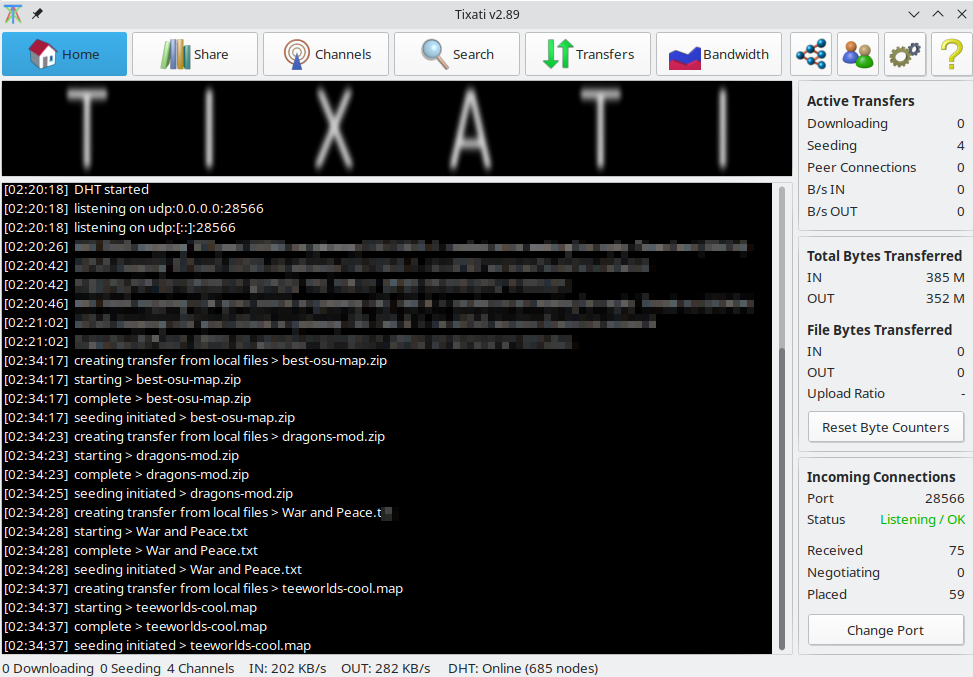This view is activated by pressing the 'Home' button in the top-left corner of the main application window.
There are five information sections in the Home View:
The Event Log
This area shows various messages about events within the software. It is read-only although text can be selected and copied out. The default backscroll size is 1,000 lines, which can be adjusted in the
Settings - Event Logging section.
This frame shows a continously updating summary of current activity. The statistics do not include queued/standby transfers. Most systems perform best when the 'Peer Connections' count is under 500. This number may be reduced by running fewer active transfers at one time. You can adjust your transfer queuing settings in the
Settings - Transfers - General section.
These numbers may be useful to those who need to limit their amount of network traffic. The numbers do not include TCP/IP headers and connection packets, therefore you should add about 1% to these numbers to compensate for the extra overhead.
Incoming Connections
The status item may show 'Unconfirmed' until you have received at least five incoming connections in this session. If you have a few active transfers running for five minutes and still show the 'Unconfirmed' status it may indicate you are being blocked from receiving incoming connections by your system's firewall. To resolve this issue, refer to
step 2 in the Optimizing Tixati Guide.
Clicking the 'Check For Updates' button will open your web-browser to our Upgrade Check web-page. Here you can check if you are running the latest version of the software. It is a good idea to check for updates at least once every week or two.