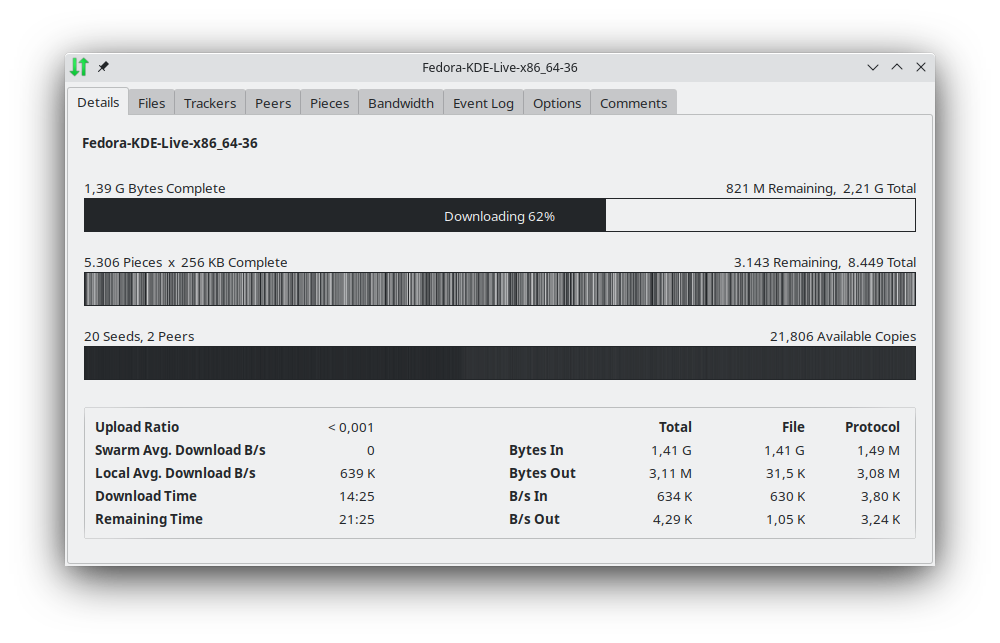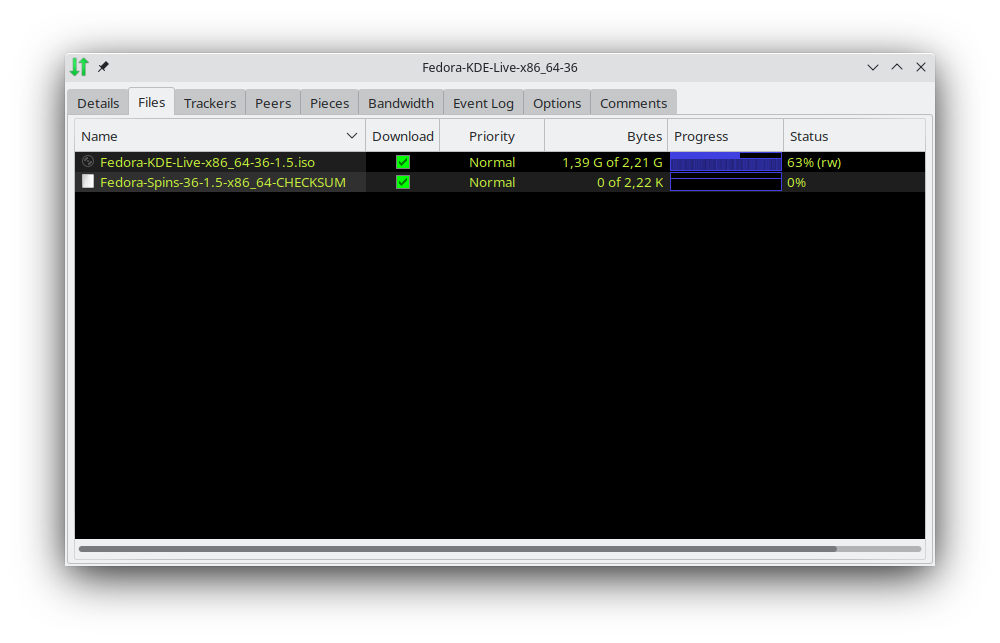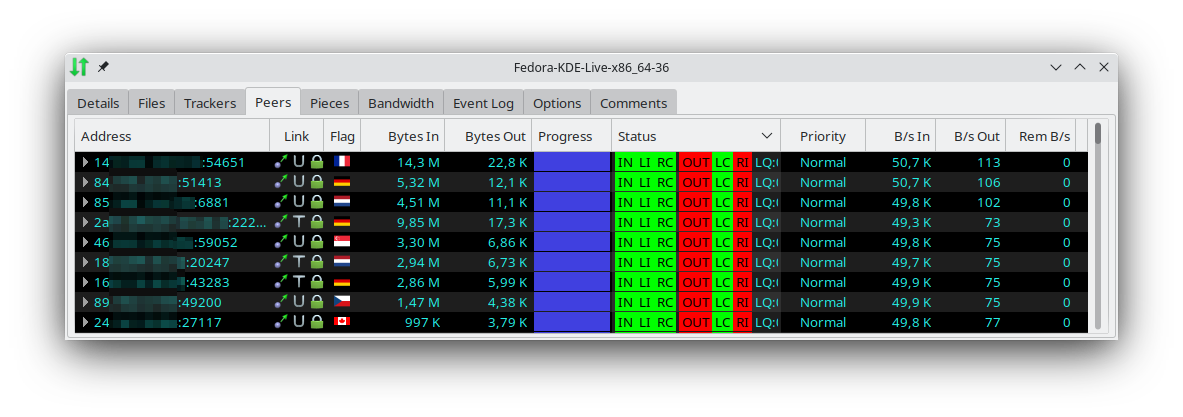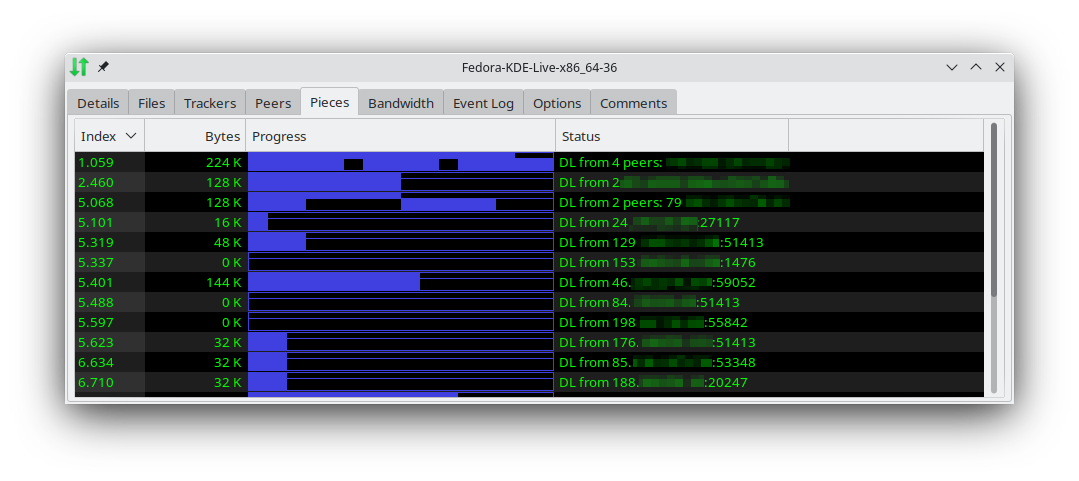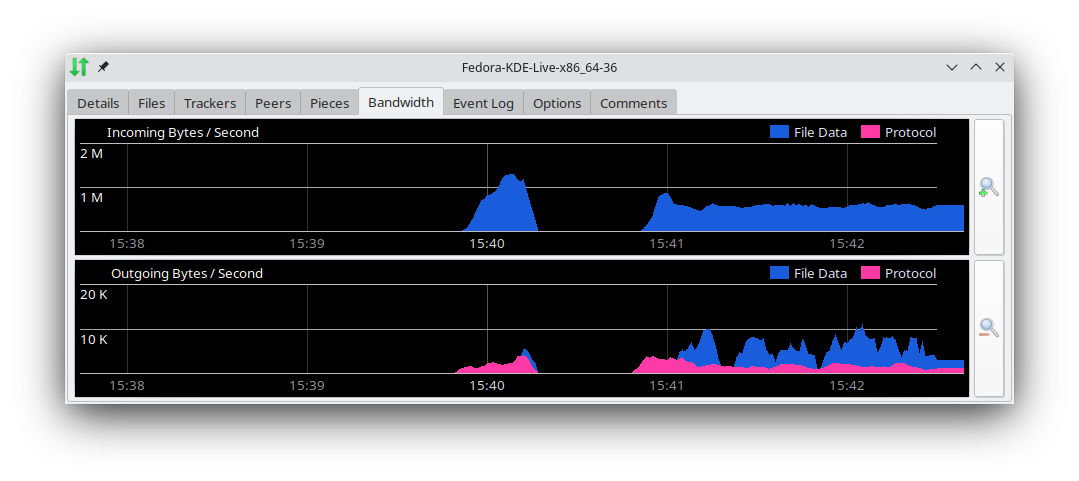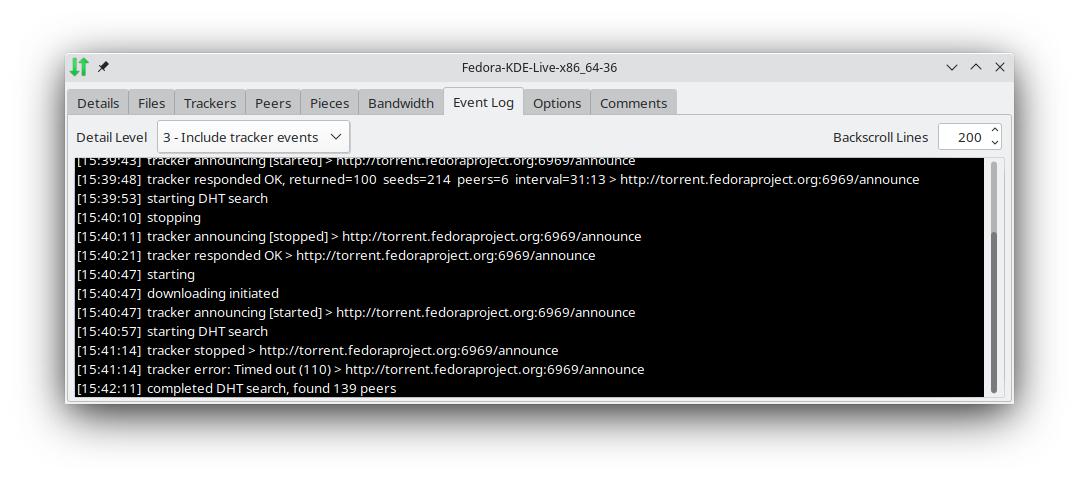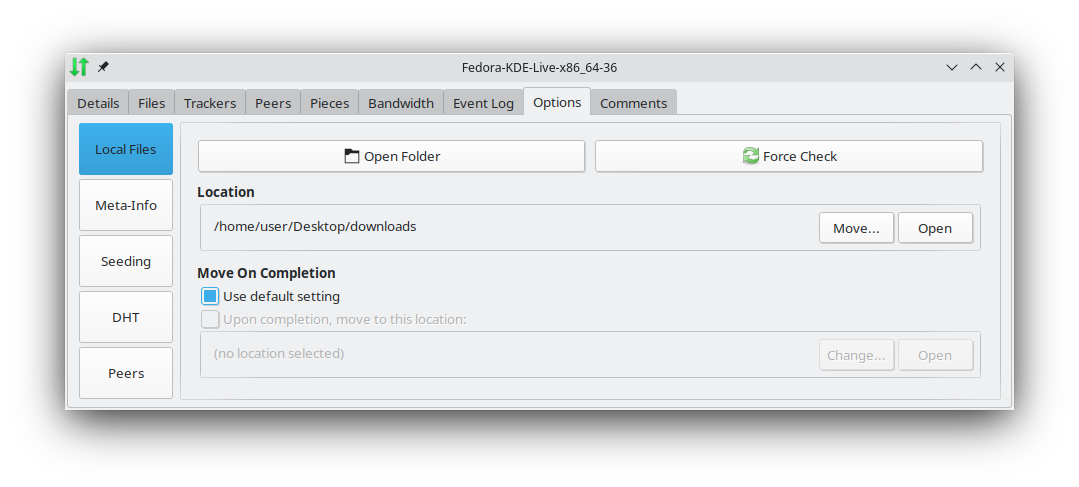The bottom frame of the
Transfers View and the Transfer Property Window contains nine tabbed views of various aspects of a transfer.
This view shows general statistics about the transfer, such as progress, speed, byte counts, etc. For more details, see the
Transfer Properties - Details help page.
This view contains a list of all individual files in the transfer, showing name, priority, bytes downloaded and total bytes, progress bitfield, and status. Right-clicking for a popup menu allows files to be prioritized relative to each other. For more information about this view, see the
Transfer Properties - Files help page.
This view contains a list of all trackers for this transfer. Trackers will be tried in random order within groups, but groups are used sequentially. Trackers can be reordered up or down in the list by dragging with the left mouse button. Trackers can also be reordered up or down and can be edited or deleted by right-clicking and using the popup menu. For more information about this view, see the
Transfer Properties - Trackers help page.
This view shows all known peers for this transfer. Right clicking a peer shows a popup menu with many options, including connect/disconnect, ignore, bandwidth priority adjustment, and properties, which opens a separate peer-properties window that contains many details and an event log. For more information about this view, see the
Transfer Properties - Peers help page.
All transfers are broken into smaller pieces. This view shows all pieces that have been partially downloaded. These pieces are cached in RAM until they are complete and can be integrity-checked and saved to disk. Pieces are stored on your hard-drive between sessions in a special folder which can be configured in the
Settings - Transfers - Local Files.
This shows the total incoming and outgoing bandwidth being used by this file transfer. Zoom-in and zoom-out buttons are provided on the right side and allow the view to be scaled on the horizontal axis.
This view shows a log of past events for this file transfer. Controls are provided to adjust the level of detail and number of lines to keep in memory. These controls apply to this file transfer only. To change the detail level or backscroll size for all transfers, look in
Settings - Event Logging. Use caution when using a higher detail level, as it will cause a high number of events to be logged for a peer that is sending data at a high speed, and may consume excess CPU resources.
There are five sub-views under the options tab. Clicking one of the five buttons along the left side will switch between views. Several options to control transfer behavior and manage local files and meta data are provided. For a detailed explanation of all options, see the
Transfer Properties - Options help page.
Up to 32,000 characters can be entered here. These comments are included in any .torrent meta-info files created.