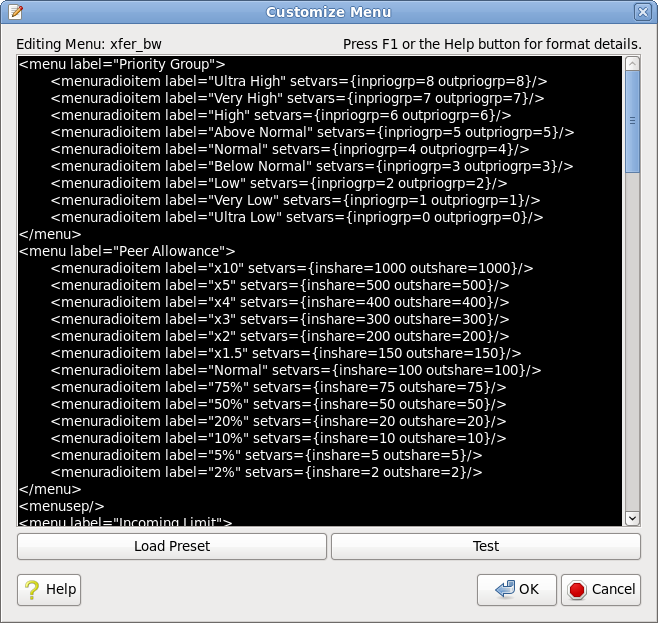This allows you to customize the Bandwidth sub-menu that appears when you right-click a transfer or a peer. Note that these two menus are separate and customizations on one will not affect the other.
There are also several different default configurations you can load by pressing the "Load Preset" button, which will popup a menu with the various choices.
The format is much like XML, with a few additions.
{ } condenses a map attribute pairs into a single value
[ ] condenses a list of values into a single value
Be careful to close all elements by either ending them with
/> or closing them with
</elementtype>.
If you modify the bandwidth limits, keep in mind that the numbers inside the configuration are given in
bytes but the displayed figure will be affected by your
output formatting preference (1024 vs 1000-base kilobyte and so on).
The best way to learn is by experimenting and taking advantage of the "Test" button at the bottom of the view. If you still have trouble, please feel free to ask for help in the
Support Forum.