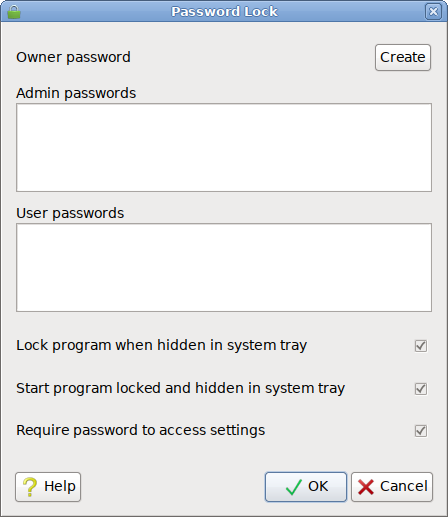This feature allows you to keep unauthorized users from tampering with Tixati by using one or more passwords to protect the user interface and/or settings. It can be found in Settings > User Interface > Behavior, and also from the tray menu under the User Interface sub-menu.
Owner Password
This is the master password that can be used to unlock the interface, the settings, and the Password Lock settings window. If it is not set (it can be left blank), the Password Lock settings window will not be protected by a password prompt.
Admin Passwords
Optionally add one or more passwords, each on it's own line. These can be used to unlock the interface, or the general settings window, but can not unlock the Password Lock settings window. If there are no admin passwords, and no owner password, then the general settings window will show without a password prompt.
User Passwords
Optionally add one or more passwords, each on it's own line. These can only be used to unlock the user interface. If there are no user passwords, no admin passwords, and no owner password, the user interface will not be protected.
Lock program when hidden in system tray
If this option is on, and there is at least one password set, Tixati will prompt for a password when the user attempts to show the interface after it's been hidden in the system tray. This will also suppress any popup windows or notifications while hidden.
Start program locked and hidden in system tray
This option will start the program hidden in the tray if there is at least one password set.
Require password to access settings
An owner or admin password will be needed to show the general settings window.
Security
This system is intended to be a quick and easy way to deter other local computer users from snooping and tampering, but it is impossible to 100% protect your system from a skilled opponent with physical access to your computer. If you need better security, this must be provided at the operating system level using lock-screens, encrypted file systems, and other measures.