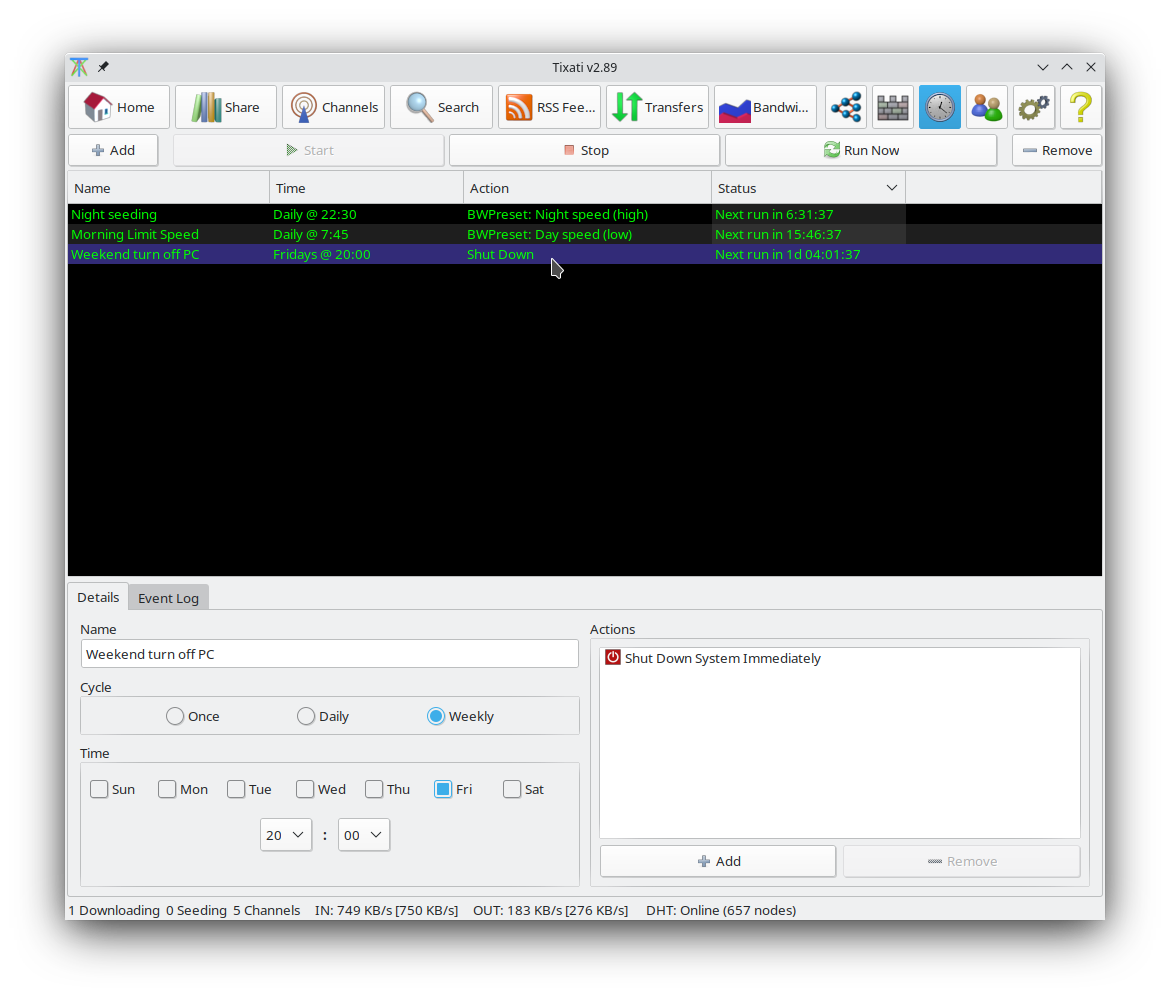To activate the Scheduler feature, go to the
Settings - Scheduler section.
A task can be selected by left-clicking it. Multiple items can be selected by holding down the CTRL key when clicking, which will allow a cumulative selection.
When a single task is selected, it's parameters can be adjusted at the bottom of this view under the Details tab. For more information about the parameters in the Details tab, see the
Add Scheduler Task help page. An event log is also available for the selected task, with adjustable detail levels and backscroll size for individual tasks.
The selected task(s) can be started, stopped, or removed by using the buttons at the top of the view or by right-clicking and using the options on the popup menu. A task can be manually executed at any time by right-clicking and selecting 'Run Now' from the popup menu.