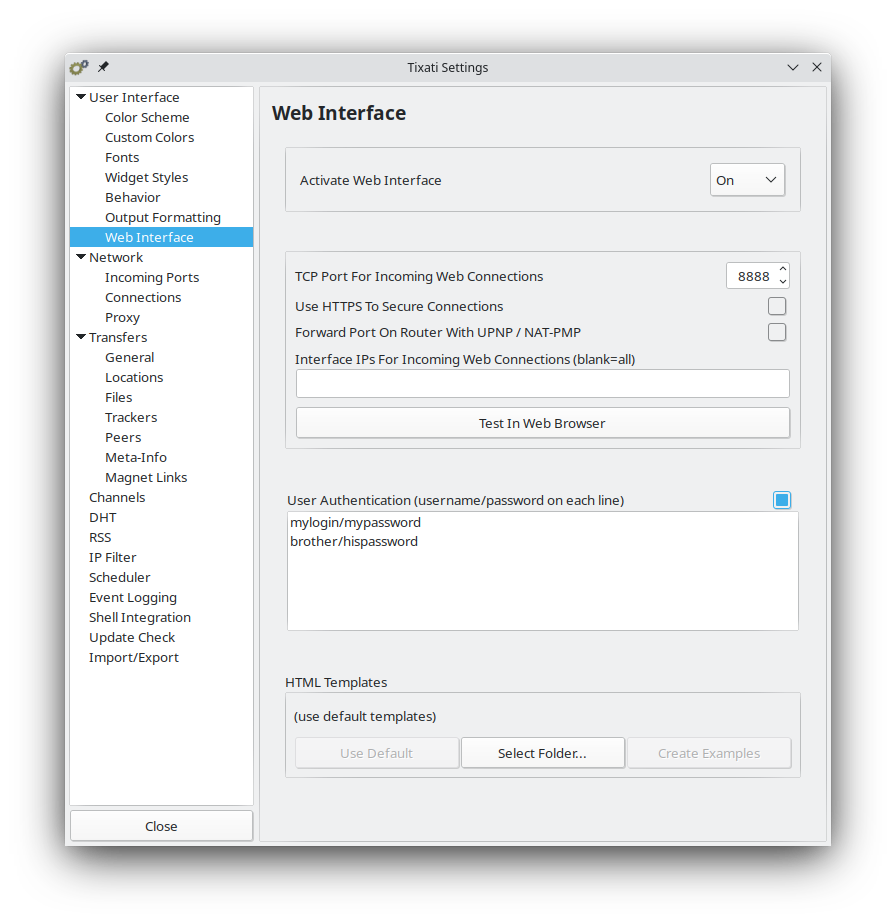Enables and configures the web interface to control Tixati from a web browser, from another computer or your phone.
TCP Port for incoming connections
What port the web interface to reach on.
Example: 8888, then use "http://IP-ADDRESS:8888/"
Use HTTPS to secure connections
Enable connection encryption?
When enabled, Tixati will automatically generate a certificate that you'll need to manually accept. The browser will show a security warning the first time you visit, because it doesn't know the certificate is legitimate and trusted.
Forward Port on Router with UPnP / NAT-PMP
Tixati will ask the router to redirect the port to your computer.
To reach the web interface from outside your local network / home Wi-Fi, then you'll need to ensure port-forwarding works. You'll also need to use the public IP, not the local IP.
Interface IPs for Incoming Web Connections (blank=all)
You can limit on which connected networks the web interface will be enabled.
Explanation: By default Tixati will allow connections from anywhere, like LAN and public Internet (if connectivity works out). What if you're connected to a VPN, do you want the interface be reachable there too? What if your only VPN is the work VPN?
On Windows you can find interface IPs with (command-line): ipconfig /all and on Linux: ip a.
Examples:
127.0.0.1 (reachable from the computer Tixati runs on, IP always the same)
192.168.0.X (usually that's the LAN IP of your computer)
10.123.45.X (a possible VPN connection IP)
User Authentication
Require users to enter a correct login+password? Must be separated by a forward slash /. One entry per line.
Example: myusername/my1234password
HTML Templates
Customize the look and behavior of the web interface by modifying the default templates.