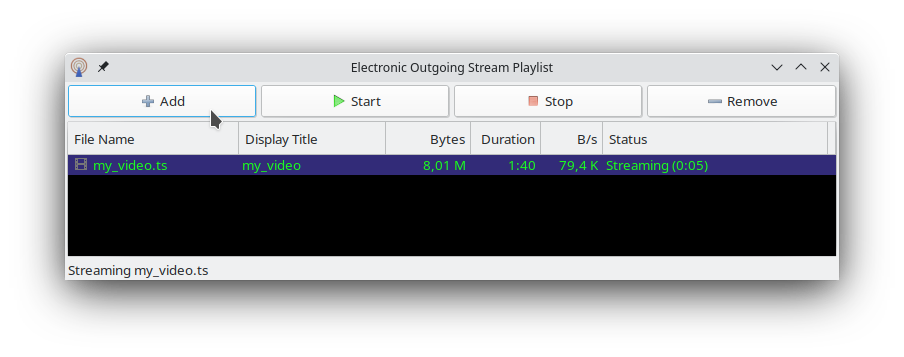Decentralized Sharing Channels have a built-in system for broadcasting multimedia streams efficiently to all users in the channel. This system makes use of the latest network-coding and homomorphic encryption technologies and operates in a completely decentralized yet secure and efficient manner.
First, find and join a channel that contains a stream. Use the Gather Channels function to make sure your list is up to date, and then look for channels that indicate they are streaming in the topic or name. Not all channels will contain a stream, and some might only stream for a few hours a day.
Start the channel by double-clicking, and wait for the status indicator to turn green, indicating the channel is online.
Go to the Streams tab for any channel. After the channel is online for about 10 seconds, the stream title should appear under the buttons:
If there are any streams in this channel, they will be available to select and play within this tab. Click the play button, and your media player will open. It may take up to 10 seconds for the stream to start playing. We recommend
VLC media player for maximum compatibility with video streams, although many others will work too.
Note: As of 4 Feb 2016, stream play (on Windows 7 Pro) is more reliable with ffmpeg/ffplay (ffmpeg-20160129-git-5893e87-win64-static.7z) than VLC (vlc-2.2.1-win64.exe). VLC loses track when short sound effect clips are streamed while ffplay keeps following the stream reliably.
If you have multiple media players installed on your system, and the wrong one is opening, navigate to your Tixati download folder and find the file "tixati_stream.m3u". Right-click the file and Open With your preferred media player. This file is updated every time a new stream is played.
First, you need to have at least manager level in the channel. So create a channel if you need to.
Channels can also adjust the minimum level needed or allow specific users to originate streams using special
channel directives placed in the channel info.
Now go to the Streams tab for your channel. Make sure your channel is selected in the list.
Click the "Create New Stream" button to open the stream manager.
You can use the Add button to insert an .mp3 or .ts file. Or you can relay a live stream from an http source, such as an online shoutcast stream or any other mp3-based live stream.
Use the Start button to begin streaming into the channel.
You can easily
convert any format video file (such as avi, mp4, mkv) into a streamable .ts file. Many open source tools are available. We have
command-line examples.