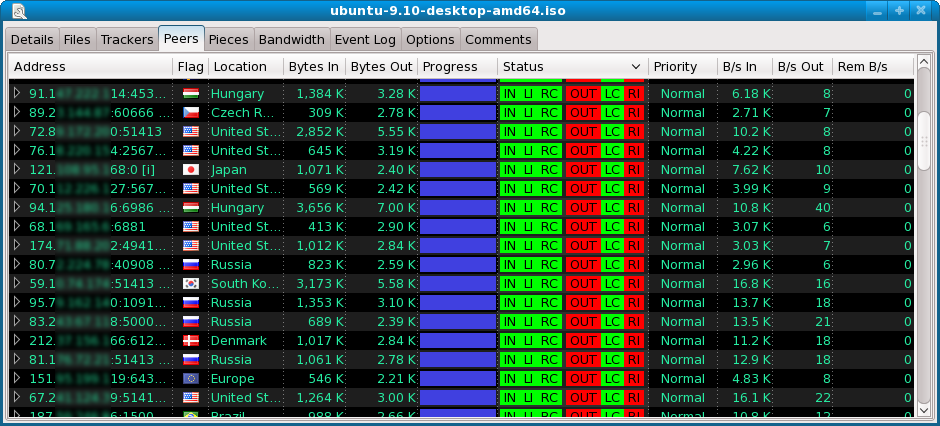This view shows all known peers for the transfer.
There are several columns in this view. Columns can be added or removed by clicking the layout button in the upper-right corner of the main
Transfers View.
Address
This shows the IP address and incoming connection TCP port (if available, otherwise 0) of the remote peer.
Flag / Location
This shows the location of the peer based upon it's IP address.
Bytes In / Bytes Out
These columns show the amount of information that has been transferred between the local client and the remote peer. These numbers are persistent between connections to the same peer. Both file and protocol traffic are included in these numbers by default, however this can be changed in the
Settings - User Interface - Output Formatting section.
This shows how many pieces the remote peer has downloaded and their distribution within the file(s).
Status
If a peer is not connected or is attempting to connect, this column shows the status of the operation or an error message. If the peer is online, indicators showing the local and remote choking/interested protocol status are shown, in addition to the number of 16KB chunks in the local upload buffer and the number of outstanding chunk requests that have been sent to the remote peer.
Priority
This is the bandwidth priority of the peer, relative to other peers in the same transfer. For example, a peer with a 200% priority will have twice the available bandwidth as a peer with Normal priority.
Note that this feature only works when the main bandwidth throttle is in use. For more information see the
Bandwidth View help page.
These columns show the rate that information is being transferred between the local client and the remote peer. These numbers are averaged over several seconds. Both file and protocol traffic are included in these numbers by default, however this can be changed in the
Settings - User Interface - Output Formatting section.
This is an estimation of the rate at which the remote peer is completing it's copy of the file. It is deduced by measuring the rate at which this peer's progress bitfield fills.
Right-clicking a peer will show a popup menu with the following options:
Connect / Disconnect
These options will manually connect or disconnect a peer. Note that the system automatically manages which peers to connect to and disconnect from based on download/upload speed, and it is usually not necessary to manually override this.
Force Choke / Force Unchoke
These options will force the peer into a choked or unchoked state. Choked peers will not be sent any file data. Normally choking and unchoking is done automatically based on how much file data the remote peer is sending.
Priority
This option allows control over the amount of bandwidth priority a peer has relative to other peers in this transfer.
Note that this feature only works when the main bandwidth throttle is in use. For more information see the
Bandwidth View help page.
This will disconnect and remove a peer from the list. A peer that is removed may reappear in the list if it is returned by a tracker or found in a DHT search or is passed in a PEX peer exchange message from another connected peer. To disable connecting to a particular peer, use the 'Ignore' menu option. Note that the system will periodically remove stale peers from the list, so it is not normally necessary to use this feature.
Ignore / Unignore
Ignoring a peer will stop the system from automatically connecting to it in this file transfer, and will ignore incoming connections from the peer within this transfer.
Properties
Selecting this item will open a 'Peer Properties' window which displays further details and an event log. For more information about the 'Peer Properties' window, see the
Peer Properties help page.