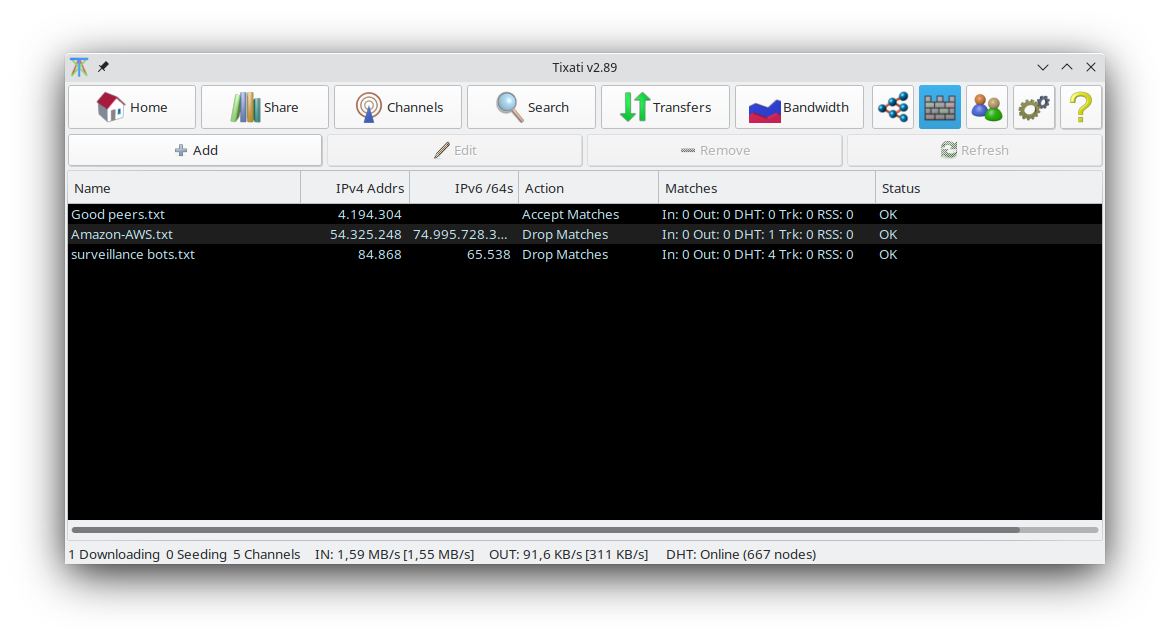To activate the IP Filter feature, go to the
Settings - IP Filter section.
A filter can be selected by left-clicking it. Multiple items can be selected by holding down the CTRL key when clicking, which will allow a cumulative selection.
IPs are checked against the lists in the order they are displayed. You can change the order by simply dragging the list(s) with the left mouse button.
For more information about the acceptable formats for blocklist files, see the
IP Filter Format page.
The 'Action' column shows exactly how IPs will be processed in an individual list:
Drop Matches
If an IP is found in the list, it will be blocked. IPs not found in the list will continue to the next list or not be blocked if there are no more lists.
Drop Non-Matches
If an IP is NOT found in the list, it will be blocked. IPs found in the list will continue to the next list or not be blocked if there are no more lists.
Accept Matches
If an IP is found in the list, it will not be blocked. IPs not found in the list will continue to the next list or not be blocked if there are no more lists.
Accept Non-Matches
If an IP is NOT found in the list, it will not be blocked. IPs found in the list will continue to the next list or not be blocked if there are no more lists.
There are four main control buttons:
Add
Pressing this button opens the Add IP Filter window.
Edit
This will open the
Add IP Filter window in edit mode, which will allow you to edit the selected filter's parameters.
This button will remove the selected filter(s).
Refresh
This button will manually refresh the filter from the source file path or HTTP URL. If it is an HTTP URL, the IP list may not be downloaded if it hasn't changed and the server returns a 304 (not modified) HTTP response code.
A right-click in the main list will show a popup menu for the selected feed(s) containing the following options:
Refresh
This menu item will manually refresh the filter from the source file path or HTTP URL. If it is an HTTP URL, the IP list may not be downloaded if it hasn't changed and the server returns a 304 (not modified) HTTP response code.
Reload
This menu item is the same as Refresh, except that if the source is an HTTP URL the IP list will always be re-downloaded even if it was not modified since the last time it was loaded.
Edit
This will open the Add IP Filter window in edit mode, which will allow you to edit the selected filter's parameters.
Remove
This menu item will remove the selected filter(s).