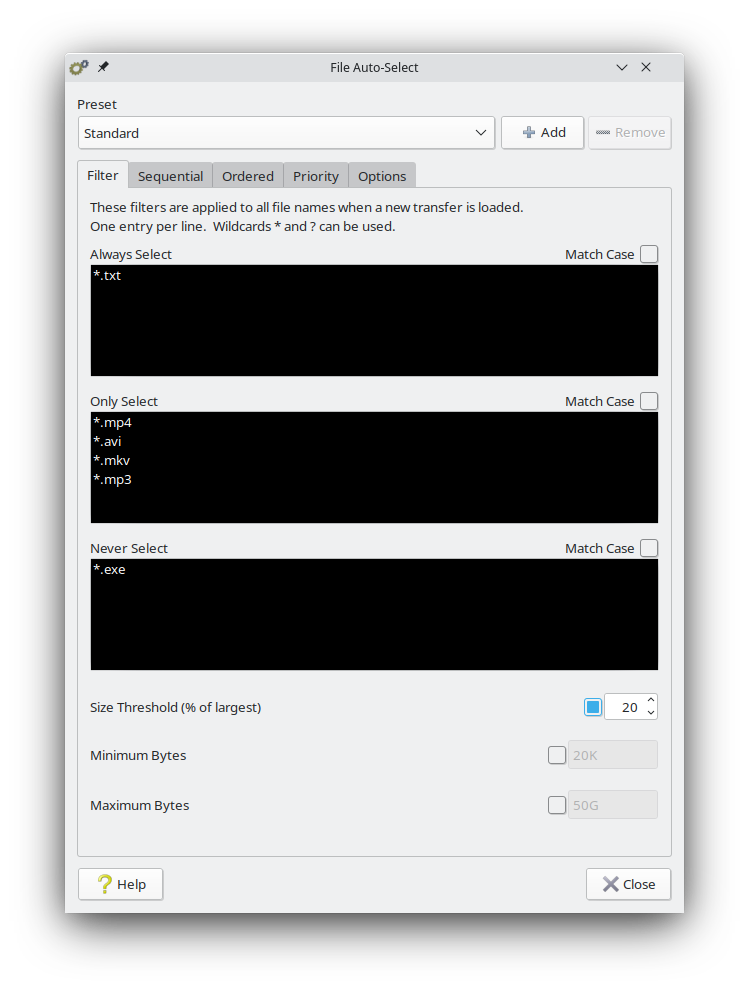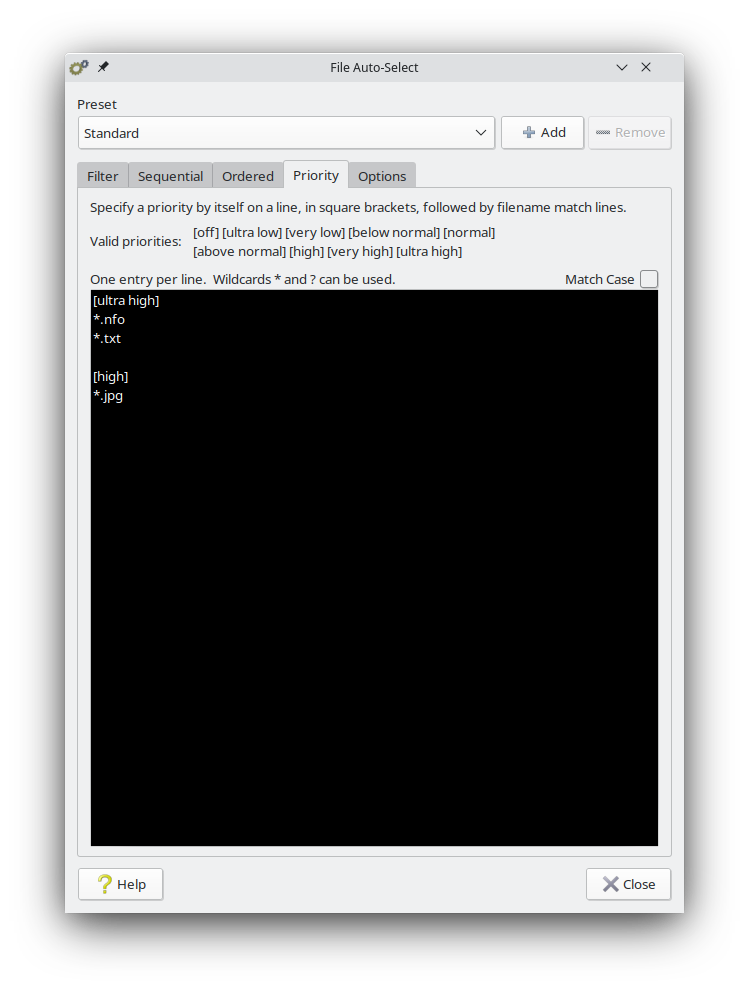When loading a new multi-file transfer, it is possible to automatically select only a subset of the files to download, based on file name and/or file size.
Enable this feature in
Settings > Transfers > Files. Look for the item that says "Auto-select files in new transfers". Click the corresponding checkbox to enable the feature with default settings, which will use a file-size threshold of 20% of the largest file in the transfer. To configure the exact auto-select settings, click the corresponding Configure button, which will show a popup window.
The Preset feature allows you to create multiple auto-select/auto-deselect configurations, which can be selected from within the transfer preload window from a drop-down menu that appears when the Auto button is clicked. For more information, see the
Transfer Preload Window support page.
File name matching is done with wildcards. The
* will match zero or more characters, and the
? will match exactly one character. For example, to match a term in the middle of a file name, use
*term*. To match a file extension, use
*.ext. To match a term at the beginning of a file name, use
term*. Put each match expression on it's own line.
Always Select
Any matching files will always be immediately selected, regardless of file size or any of the other two filters.
Only Select
Only select files that match this filter and the file-size parameters below.
Never Select
Never select files that match this filter, regardless of file size.
Size Threshold
Select files that are this percentage the size of the largest file.
Minimum Bytes
Don't select files that are below this size. You can use
K,
M,
G, or
T after the number for larger standard units. You can also use
Ki,
Mi,
Gi, or
Ti after the number for old-fashioned binary units.
Maximum Bytes
Don't select files that are above this size. You can use
K,
M,
G, or
T after the number for larger standard units. You can also use
Ki,
Mi,
Gi, or
Ti after the number for old-fashioned binary units.
Here you can filter files that will be downloaded sequentially: from beginning to end of a particular file.
Here you can filter files that will be downloaded one after another: First file1, then file2 etc.
Here you can automatically set a different priority for filtered files.
Configure options of the selected preset at the top.
* Default Preset for New Transfers: ON/OFF
* Move Single File Out Of Containing Folder: ON/OFF
* Apply Filters To Single-File Transfers: ON/OFF