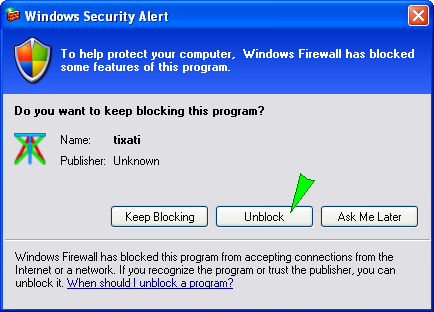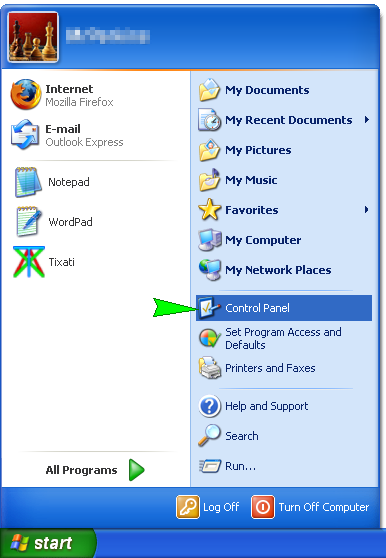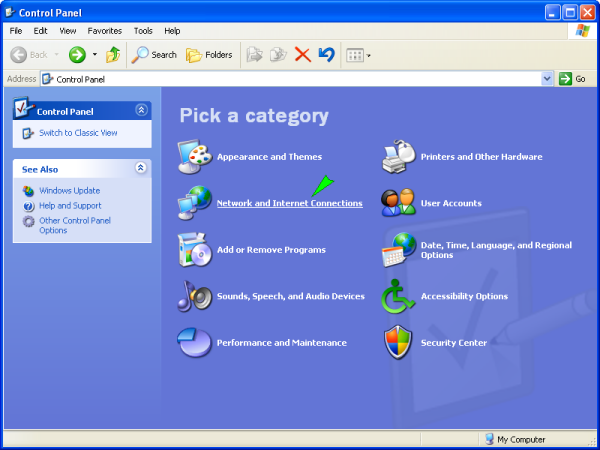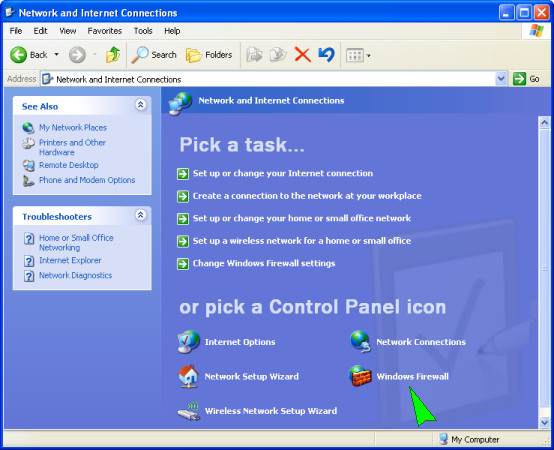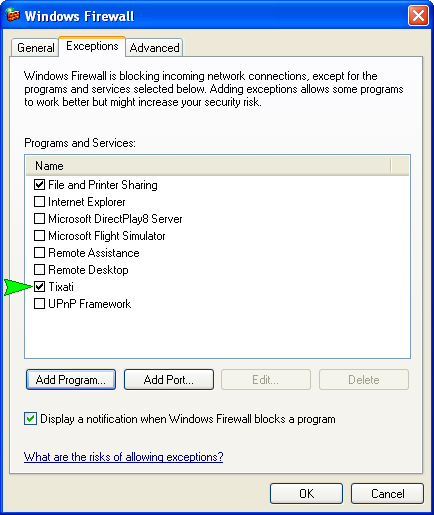Windows XP has a built-in network firewall that blocks all incoming TCP connections and UDP messages. This firewall is enabled by default, but it does prompt the user to allow an exception when any program listens for incoming connections or messages from the internet.
The first time Tixati is run, you may see a prompt from the Windows Firewall that looks something like this:
If you click the 'Unblock' button, an exception in the firewall is created and nothing else needs to be done for Tixati to receive incoming connections and messages through the firewall. However, you may still have a broadband router that is blocking incoming connections and messages. More information on dealing with broadband routers can be found in the
Broadband Router Port Forwarding Guide.
If you accidentally clicked the 'Keep Blocking' button, you will need to use the Windows Control Panel to create an exception in the Windows Firewall by following a few simple steps.
First, open the control panel:
Then select 'Network and Internet Connections' :
Then select 'Windows Firewall' :
Then click the 'Exceptions' tab at the top of the Windows Firewall popup window:
In the list of exceptions, make sure Tixati is checked:
Then click OK.
The Windows Firewall will now allow incoming connections and messages for Tixati. If you have a broadband router that may be blocking incoming connections and messages, please continue to the
Broadband Router Port Forwarding Guide, otherwise return to the
Optimizing Tixati Guide.