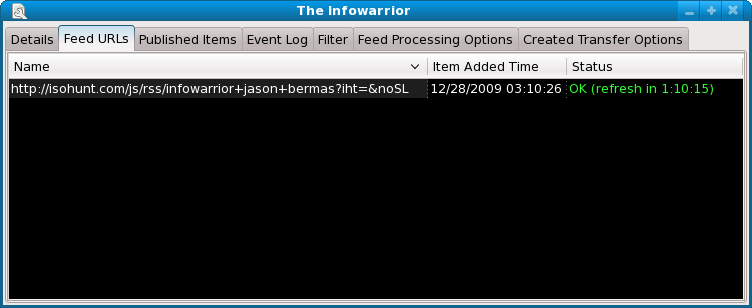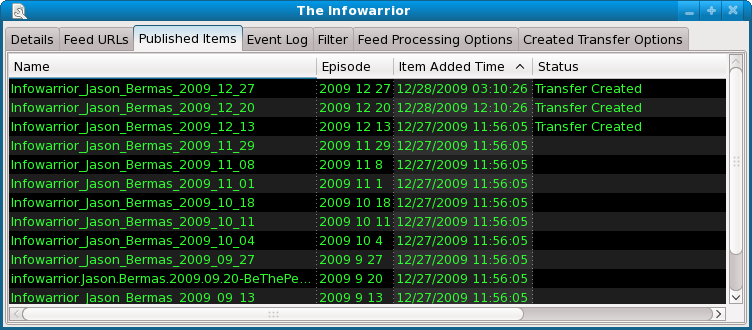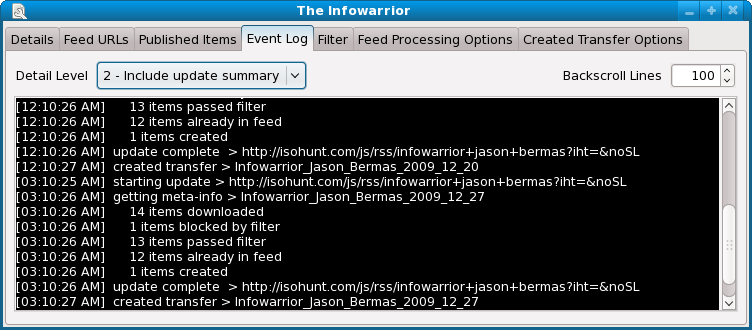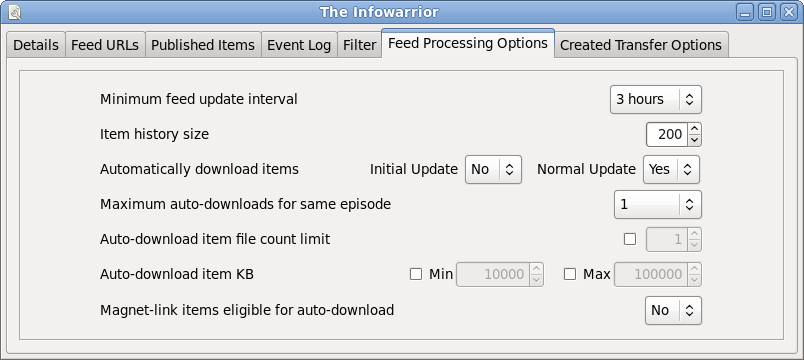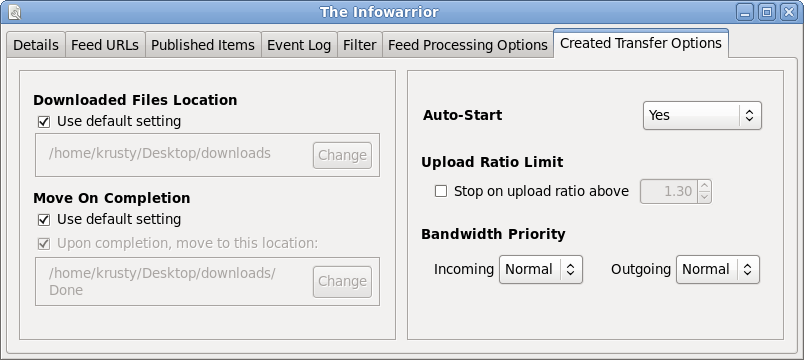The bottom frame of the
RSS View and the RSS Properties window contain seven tabbed views of various aspects of an RSS feed.
This view shows general information about the feed and when new items have been added. Items 'out of feed' are items that were once seen in the feed but were not seen on the last update. The calendar shows how many new items were found on a given day.
This view contains all the URLs assigned to this feed. It also shows the last time a new item was found from a URL, and the status of the last refresh attempt. Right-click a URL for a popup-menu which will allow you to manually refresh or remove it. Additional URLs can be added by right-clicking anywhere in the view and selecting 'Add URL', which will open the
RSS Add URL popup window.
This view shows all items that have been seen in the feed. Episodes are identified by the s##e### or ##x### or yyyy mm dd notation in the item's name. The 'Item Added Time' column shows the exact time when the item was locally discovered.
You can manually download any item by double-clicking it, or right-clicking it and selecting 'Download' from the popup-menu.
Items that do not provide a direct link to a .torrent file will be indicated by "Web Link Only" in the status column. Double-clicking these items will open a link to a description of the torrent in your web-browser.
This view shows a log of past events for this feed. Controls are provided to adjust the level of detail and number of lines to keep in memory. These controls apply to this feed only. To change the detail level or backscroll size for all feeds, look in the
Settings - Event Logging section.
The filter will be applied to all items obtained from the feed URLs when refreshing. Items that don't pass the filter will be silently dropped. The filter's matching follows the rules of
search in Tixati, see
search view#advanced_search for an explanation.
The filter can also parse episode and date identifiers within item titles. Episode notations recognized within item titles are s##e### and ##x###. If no episode identifier is found, the title is checked for a date in the yyyy mm dd format, where the space in between can be any characters counted as whitespace.
If the item doesn't contain an episode identifier, the episode range filter will not be applied. If you wish to exclude items that don't contain an episode or date identifier, uncheck the checkbox immediately below the episode range.
A 'Test' button is provided which will open a separate
Test RSS Feed window that will retrieve all item titles from all the URLs then filter the items and display the results.
Minimum feed update interval
This is the minimum time between automatic refreshes from the feed URLs. On some servers, the RSS data will include a 'time to live' number, which if greater will cause the time between automatic refreshes to be longer than the minimum you've specified.
Item history size
This is the number of items that will be remembered locally after they have disappeared from the RSS feed retrieved from the server. Items that are no longer in the remote feed will be shown in a different color in the 'Published Items' view.
Automatically download items
If the 'Initial Update" option is set to 'Yes', all items from the first retrieval will be automatically downloaded. This is often undesirable because it may lead to several dozen downloads being initiated, and many of the items may be old and already previously downloaded manually. If the 'Normal' option is set to 'Yes' any new items after the initial retrieval will be automatically downloaded. This works well for downloading new items as they are added.
Maximum auto-downloads for same episode
Episode notations recognized within item titles are s##e### and ##x###. If no episode identifier is found, the title is searched for a date in the yyyy mm dd format, where the space in between can be any characters counted as whitespace. Items with the same date, if any, are considered the same episode.
Auto-download item file count limit
If this option is turned on, the number set will be the number of files allowed within the torrent to be downloaded with the auto-downloader. This option may be desirable for those who want to avoid RAR files. By setting this number to a fairly low number like 4, new items with more than 4 files will not be automatically downloaded.
Auto-download item KB
If the 'Min' option is set items will not be downloaded if the size is smaller than the set number. If the 'Max' option is set items will not be downloaded is the size is larger than the set number.
Magnet-link items eligible for auto-download
This option sets if magnet-links can be automatically downloaded or not.
These options will be set into any automatically or manually created downloads from this feed. Using these options it is possible to have all items from a feed download to a specific folder on your computer. For more information on these settings, see the
Transfer Properties - Options help page.